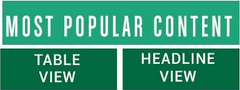Writer's Guidelines and Policy
How To Submit An Article
POSTING AN ARTICLE: CHECKLISTPreparation:
* write your article before you post.
*try to keep the formatting simple. We'll filter out colors or different size fonts, as well as tables and borders. Better to leave them out.
* Have your "article description" ready to go so you can just copy it and paste it in, not compose it on the spot. If you have too many characters, you can edit it. In some instances you might want to use "&" for "and," and use "5" for "five," etc.)
*Log in
- Click on "My Articles " (blue box)
- Click on "Submit New Article by You"
- You will see this page : "First Step: Enter Article Text."
- Enter your title
- Copy and paste your text
- Click on "SUBMIT: Click Here After Any New Pasting"
- This will take you to the "Blue Page" page with the blue background
- First, click on Save Draft! (Be safe! Save Draft many times! Jesus Saves!)
- Insert images. (See separate tutorials on images, starting here. ) Or find an image with our image finder, which will automatically attribute images for you: How to Use the Photo Finder (Image Galleries)
- Choose your category: Op-ed, News, Life/arts or Sci Tech
- Enter your article description. It must be under 430 characters.
- Click on "Save Draft" again, and after making changes. The draft only saves your changes when you click this button.
- Choose your exclusive (none, 48 or 72 hours)
- At top right of page, click on "Submit Article"
- This will bring you to the page, "Select Tags." See Tagging FAQ:How to use the tagging system fast and effectively
- After you have selected tags, click on the red text button, "Use these tags and move to next step"
- Then you will be on this page: Last Step: Publishing Choices
- If you've uploaded an image or images from your hard drive, click image attributions and add a caption (optional,) the image owner and a link to the source of the image, if available. Here are FAQs for images:
- Image Crediting: 1. Researching Attributions for Images That Lack Them
- Image Crediting: 2. How to Determine if an Image is Not Free to Use
- Image Crediting: 3. Photo Credits when Using Your Own Photos
- Consider embedding a video too, Here's the FAQ: Embedding Videos
- finish the image attribution by clicking the finish button.
- Click on, "Click here for Preview in New Browser Window." Preview the article.
- 26. If it needs revisions, click on "Revise Article", revise. Repeat steps (from Step 14) to return to this page.
- If not, click on "Publish Article" and you are done. YAY! (Remember to promote your article via social media, particularly sharing on Facebook and tweeting)
Consider including a first comment to the article. That "primes the pump" and helps get more comments.