
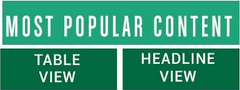
|
|
FAQ - Frequently Asked Questions Tools/How To How to Post Articles-- A quick tutorial log ingo to MY ARTICLES click on SUBMIT ARTICLE fill in the title and text fields if you have images, you may want to check our FAQ on adding images. We are more likely to headline articles with images. It's Easy to Add Images To Your Articles; Here's How. and How to Add Flickr Images to Your Article or Diary make sure you embed links in text. How To Embed URL Links in Text, to Make Words Clickable click SUBMIT (the first of two times you'll click on submit.) This filters your text to remove formatting created by your word processor. Select the article category Add a Description. Do NOT use the title as the description. Tell more about the article Select a Hot Page. This can increase readership Consider adding an optional action page: Creating Action Pages For Your Articles Consider including a first comment to the article. That "primes the pump" and helps get more comments. click on the SAVE DRAFT button click on SUBMIT ARTICLE Select tags: How to use the tagging system fast and effectively Why Tag? -Click on "Click Here for Preview in New Browser Window" to make sure your article looks right. It's important to take this step. If it needs revision, close the browser window, then use the Revise button Close preview. Use your browser controls to do this. When you close the preview, you will return to the article control panel. Either go to REVISE or Click on Publish article or, type in a date and click on Publish Article Later Share your article using Facebook, Twitter, DIGG and REDDIT to maximize the readership. This is important. You get member "reputation" points for posting an article, but also for commenting and for using twitter, facebook, digg, reddit and tell-a-friend tools-- things that help support the site. If you lose your submission "midstream," if you've used the Save Draft function, you can retrieve your work. Or, if you don't want to finish the article immediately, you can come back to it later. |